harbor基于http和https的创建与使用
系统运维 一·http方式
harbor项目现托管在github上面,在此处以harbor v1.7.5为例演示。
1·将harbor的二进制包下载到/usr/local/src目录下
2·解压缩 tar xvf harbor.v.1.7.5.tar
3·进如到解压harbor目录中,修改harbor.cfg文件

1 ## Configuration file of Harbor
2
3 #This attribute is for migrator to detect the version of the .cfg fil e, DO NOT MODIFY!
4 _version = 1.7.0
5 #The IP address or hostname to access admin UI and registry service.
6 #DO NOT use localhost or 127.0.0.1, because Harbor needs to be access ed by external clients.
7 #DO NOT comment out this line, modify the value of hostname directl y, or the installation will fail.
8 hostname = 192.168.238.7
9
10 #The protocol for accessing the UI and token/notification service, by default it is http.
11 #It can be set to https if ssl is enabled on nginx.
12 ui_url_protocol = http
13
14 #Maximum number of job workers in job service
15 max_job_workers = 10
...
58 email_server = smtp.mydomain.com
59 email_server_port = 25
60 email_username = sample_admin@mydomain.com
61 email_password = abc
62 email_from = admin <sample_admin@mydomain.com>
63 email_ssl = false
64 email_insecure = false
65
66 ##The initial password of Harbor admin, only works for the first time when Harbor starts.
67 #It has no effect after the first launch of Harbor.
68 #Change the admin password from UI after launching Harbor.
69 harbor_admin_password = 123456 主要修改hostname和adminpasswd。
4·查看install.sh文件,查看安装harbor所需环境
#!/bin/bash
#docker version: 1.11.2
#docker-compose version: 1.7.1
#Harbor version: 0.4.0 此为低版本要求,docker的安装可以在阿里镜像站按照步骤一步步安装,但是docker-compose若是要安装最新版本就需要下载python-pip一个类似yum或apt的工具,然后在使用pip install docker-compose安装即可
5·运行install.sh脚本安装,至此,安装完成
vim /lib/systemd/system/docker.service
ExecStart=/usr/bin/dockerd -H fd:// --containerd=/run/containerd/containerd.sock --insecure-registry 192.168.238.12(harbor地址)docker login 192.168.238.7输入账号为admin密码为harbor.cfg中所配置密码登陆成功,然后对制作的镜像重新打tag,例如
tag nginx:laste 192.168.238.7/NGINX/nginx:5.2其中NGINX必须要有这个项目方可上传 在网页打开192.168.238.7,输入账号密码,创建NGINX项目
<img src="harbor1.png" width = "80%"/>
docker push 192.168.238.7/NGINX/nginx:5.2
2·实现高可用的harbor 1·配置同上新建一个harbor服务
2·在docker的启动脚本中加上两个harbor服务器的地址
3·在主harbor服务器的网页上做如下操作
<img src="harbor新建规则.png" width = "80%"/>
按照提示一步步添加另一台harbor
1·如上http方式部署。只是不用在docker的启动脚本中添加受信任的地址
2.在harbor的安装目录下创建一个certs目录mkdir certs
3·生成私钥和公钥(注:公钥的地址要与harbor.cfg中的hostname相同)openssl genrsa -out harbor-ca.keytouch /root/.rndopenssl req -x509 -new -nodes -key harbor-ca.key -subj /CN=harbor.magedu.net -days 7120 -out harbor-ca.crt
4·修改harbor.cfg配置文件
1 ## Configuration file of Harbor
2
3 #This attribute is for migrator to detect the version of the .cfg fil e, DO NOT MODIFY!
4 _version = 1.7.0
5 #The IP address or hostname to access admin UI and registry service.
6 #DO NOT use localhost or 127.0.0.1, because Harbor needs to be access ed by external clients.
7 #DO NOT comment out this line, modify the value of hostname directl y, or the installation will fail.
8 hostname = harbor.magedu.net
9
10 #The protocol for accessing the UI and token/notification service, by default it is http.
11 #It can be set to https if ssl is enabled on nginx.
12 ui_url_protocol = https
13
14 #Maximum number of job workers in job service
15 max_job_workers = 10
16
17 #Determine whether or not to generate certificate for the registry\'s token.
18 #If the value is on, the prepare script creates new root cert and pri vate key
19 #for generating token to access the registry. If the value is off the default key/cert will be used.
20 #This flag also controls the creation of the notary signer\'s cert.
21 customize_crt = on
22
23 #The path of cert and key files for nginx, they are applied only the protocol is set to https
24 ssl_cert = /usr/local/src/harbor/certs/harbor-ca.crt
25 ssl_cert_key = /usr/local/src/harbor/certs/harbor-ca.key
26
*67 #It has no effect after the first launch of Harbor.
68 #Change the admin password from UI after launching Harbor.
69 harbor_admin_password = 123456
*这个域名要有dns解析或者是hosts文件
5·docker客户端分发公钥mkdir -p /etc/docker/certs.d/(harbor.cfg中的hostname)
将harbor的公钥拷贝过来 /etc/docker/certs.d/(harbor.cfg中的hostname)重启docker即可
分享题目:harbor基于http和https的创建与使用
文章出自:/article30/cjehso.html
成都网站建设公司_创新互联,为您提供网页设计公司、网站排名、品牌网站设计、云服务器、微信小程序、网站维护
声明:本网站发布的内容(图片、视频和文字)以用户投稿、用户转载内容为主,如果涉及侵权请尽快告知,我们将会在第一时间删除。文章观点不代表本网站立场,如需处理请联系客服。电话:028-86922220;邮箱:631063699@qq.com。内容未经允许不得转载,或转载时需注明来源: 创新互联
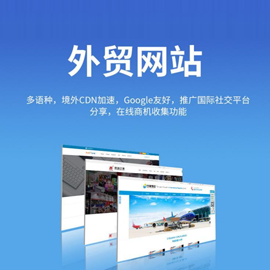
- 如何利用气泡元素制作网页打破单调性 2016-08-03
- 私有云、公共云、混合云安全性的优点和缺点 2022-10-11
- 【成都网站设计】360“恶评”百度:互联网流量争夺战 2022-07-02
- seo优化不可忽视的问题 2022-12-29
- 让用户信任你的网站的六个关键 2023-08-24
- 租用游戏服务器选择哪家好? 2023-06-29
- 重庆寻找一片建站天空:虚拟主机选购指南 2023-05-12
- 通过云服务器将你的业务部署在云端 2023-06-16
- 如何做好一个网站的SEO优化呢? 2015-07-30
- 临沂SEO兼职seo,网站优化需要做好哪些分类? 2023-01-22
- 网站都选用什么在线客服工具? 2020-04-30
- 外贸网站背景设计的方法 2023-09-24